|
How do I Delete Images From a Gallery?
The instructions below describe how to delete images from a gallery.
Begin by clicking the "edit this gallery" link found towards the top of the page.
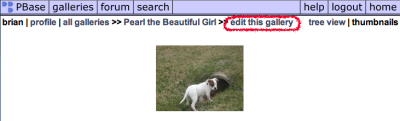
Next, scroll down to the "Make changes to the images within this gallery" section. Here you check the box for the image you wish to delete. Below this section is the "Process Selected Photos" section. This is a quick way for checking all the images at once.
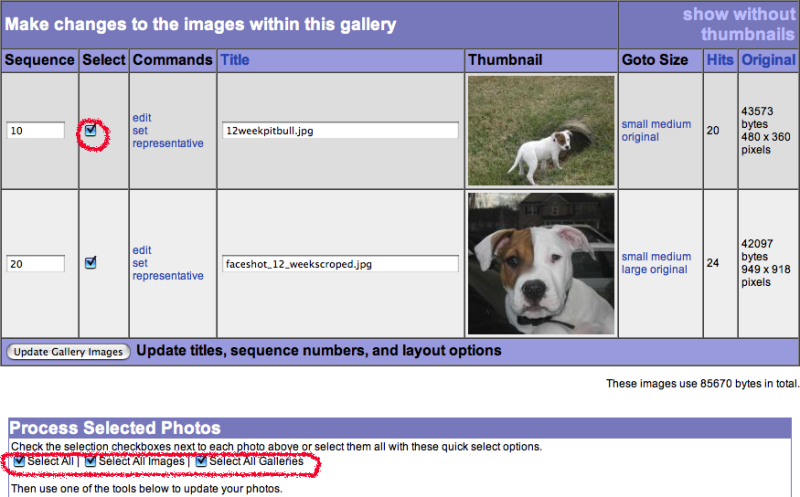
Scroll down a little to the "Process Selected Photos" section. Here you will find the "Remove Selected Items" button.
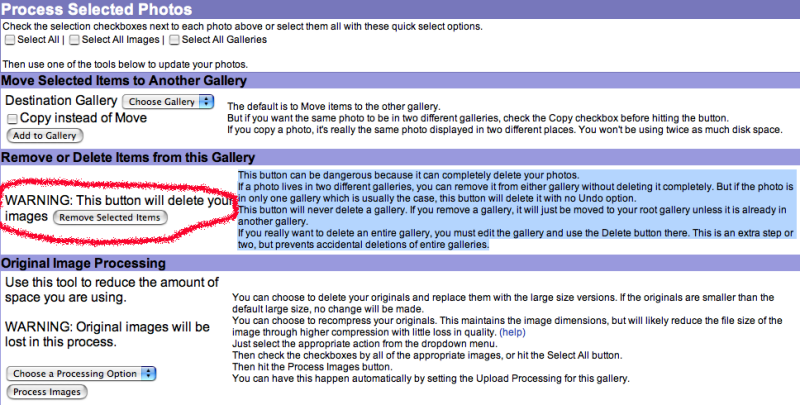
Click this button and your previously selected images will be removed from this gallery. If the images do not exist in another gallery the image will be permanently deleted. |
|
|
Images
-
- Steps below show how to add a copyright statement for your images.
From your profile page, click the "edit your account settings" link.
Scroll down to the Account Settings section. Here is where you put your copyright statement for images.
Don't forget to click the update button when done making changes.
-
- The steps below describe how to move/copy items to another gallery. Begin by clicking the "edit this gallery" link found towards the top of the page. Next, scroll down to the "Make changes to the images within this gallery" section. Here you check the box for the image you wish to edit. Below this section is the "Process Selected Photos" section. This is a quick way for checking all the images at once. Within the "Process Selected Photos" section is an area labeled "Move Selected Items to... (more)
-
- The steps below describes how to delete an image. Another way to Delete an Image: Begin by clicking on the image you want to delete. Then click the "edit image" link found towards the top of the page. Here you are able to chose which gallery you want to remove the image from. To totally remove the image, remove the image from each gallery. When deleting the image is successful, you will see a similar green message at the top of the browser. ... (more)
-
- The instructions below describe how to delete images from a gallery. Begin by clicking the "edit this gallery" link found towards the top of the page. Next, scroll down to the "Make changes to the images within this gallery" section. Here you check the box for the image you wish to delete. Below this section is the "Process Selected Photos" section. This is a quick way for checking all the images at once. Scroll down a little to the "Process Selected Photos" section. Here you will find the... (more)
-
- The steps below describe the process of processing original images. Begin by clicking the "edit this gallery" link found towards the top of the page. Next, scroll down to the "Make changes to the images within this gallery" section. Here you check the box for the image you wish to edit. Below this section is the "Process Selected Photos" section. This is a quick way for checking all the images at once. Scroll down a little further till you see Original Image Processing. Here you are able... (more)
-
- The steps below describes how to edit an image.
Begin by clicking on the image you want to edit. Then click the "edit image" link found towards the top of the page.
Here you are able to edit the image.
Don't forget to click the "Update Image" button when finished making changes.
|
|
|
contribute to the help pages
|











