|
How do I Move / Copy Items to Another Gallery?
The steps below describe how to move/copy items to another gallery.
Begin by clicking the "edit this gallery" link found towards the top of the page.
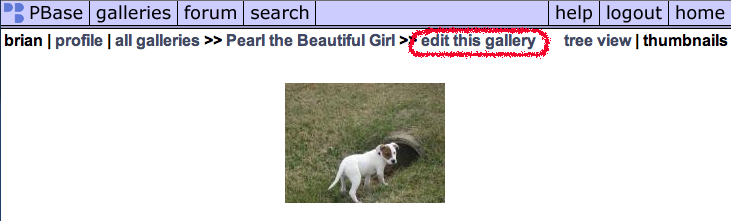
Next, scroll down to the "Make changes to the images within this gallery" section. Here you check the box for the image you wish to edit. Below this section is the "Process Selected Photos" section. This is a quick way for checking all the images at once.

Within the "Process Selected Photos" section is an area labeled "Move Selected Items to Another Gallery". Here you choose the gallery the photos are to be moved/copied to. Check the box if you want the images to be copied. Then click the "Add to Gallery" button.

When you are successful you should see the message below:
 |
|
|
Uploading Images
-
- The steps below describe how to upload photos to a gallery.
Begin by clicking the "edit this gallery" link found towards the top of the page.
Scroll down to the "Upload Photos to this Gallery" section. First you press the "Choose File" button to browse your computer for the image you wish to upload. Next press the "Upload Image" button.
When the upload has succeeded, you should see the image below.
|
|
|
contribute to the help pages
|











