|
How do I recompress / delete my original images?
The steps below describe the process of processing original images.
Begin by clicking the "edit this gallery" link found towards the top of the page.
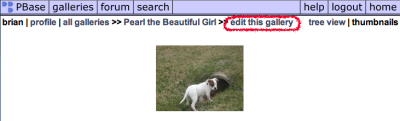
Next, scroll down to the "Make changes to the images within this gallery" section. Here you check the box for the image you wish to edit. Below this section is the "Process Selected Photos" section. This is a quick way for checking all the images at once.
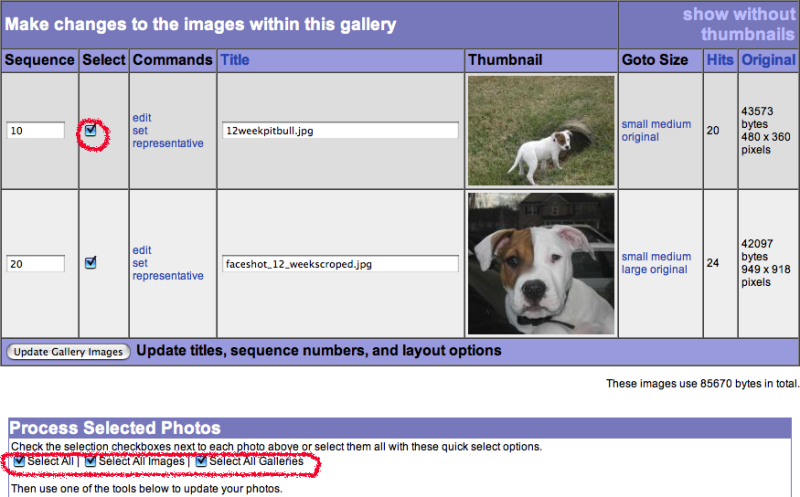
Scroll down a little further till you see Original Image Processing. Here you are able to choose to either delete or recompress originals. Once you have decided which option is right for you, press the "Process Images" button and you are done.
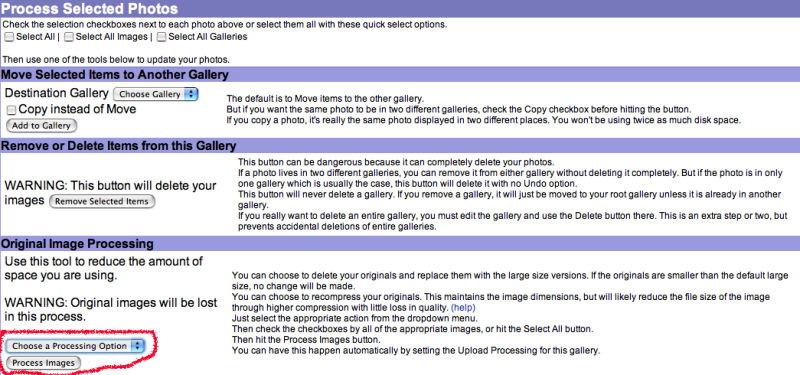 |
|
|
FAQ
-
- The steps below describes how to set an image as your profile page portrait.
Begin by clicking on the image you want as your profile page portrait. Then click the "edit image" link found towards the top of the page.
Now, click the link "Click here to make this image your profile page portrait".
When setting the image as your profile page portrait is successful, you will see a green success message at the top of the browser.
|
|
|
contribute to the help pages
|











