
PowerCommander and LCD display |

In the box is the Power Commander unit, and harness and instructions (with pictures) and software for your PC |

The LCD unit comes with a harness to connect to the Power Commander and a software disc that has the instructions |

First you have to remove the left side fairing panel and inner panel |

Next remove the bolt that hold the wire harness support |

Removing top bolt on coolant reservoir |

Removing bottom bolt on coolant tank |

Push the coolant reservoir out of your way |

Here you can see the connector you need to access |

Push down on the tab to pull out the conntector |

This shows the locking tab on the top of the connector |

The gray power commander connects to the bike side connectors |

Power Commander connector plugged in |

Next you need to connect the other connectors together |

Connectors locked into place. Make sure you hear them click positive into position |

The ground wire can be mounted where the bottom bolt for the coolant tank goes |

With coolant reservoir in position, note ground wire position |

I located the Power Commander unit on top of the ram air hose and zip tied it in place |

LCD unit powered on |

LCD uses a touch panel screen that works well and makes changing maps a piece of cake |

The LCD unit accepts SD memory cards to store maps on |
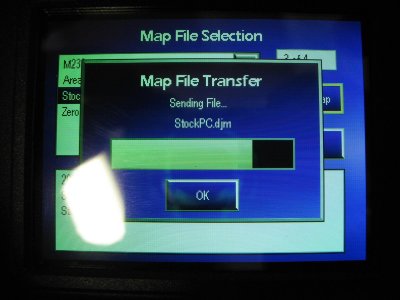
Loading a map on the fly using the LCD unit |

The LCD unit fits in the glove box |

LCD unit access from glovebox |

Left over parts |
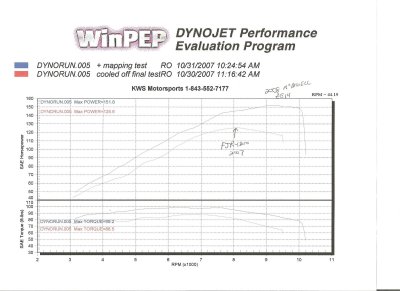
Dyno1.JPG |

Dyno2.JPG |
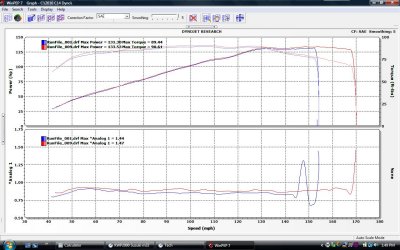
2010 C14 Before and After Dyno.jpg |
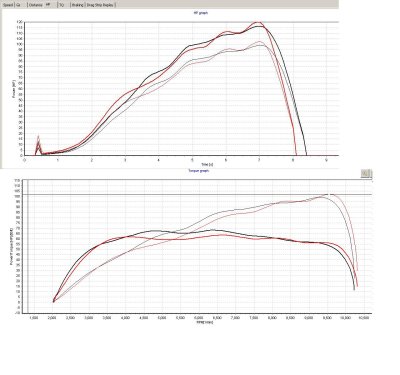
GtechPro run #1 (with modified ECU) |

LCD_Display_Butterflys 004a.JPG |
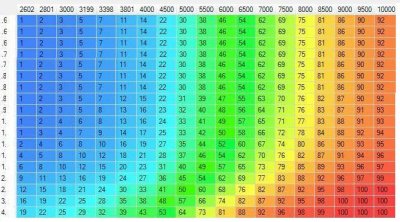
2010 C14 SecondaryThrottleMapA1a.JPG |
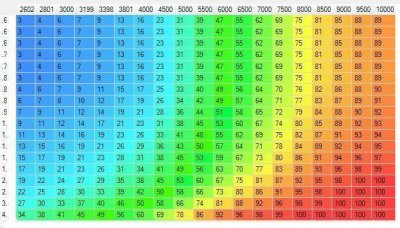
2010 C14 SecondaryThrottleMapB1b.JPG |
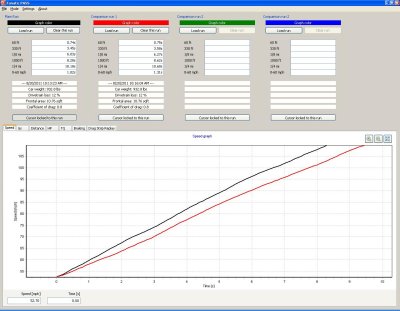
4th Gear Roll On with Guhl mode, versus OEM Economy mode |
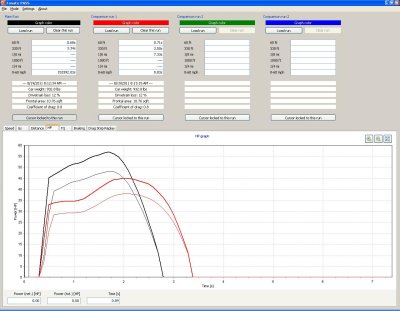
5th Gear Roll On with Guhl mode, versus OEM Economy mode |

GuhlFlash 002a.JPG |











